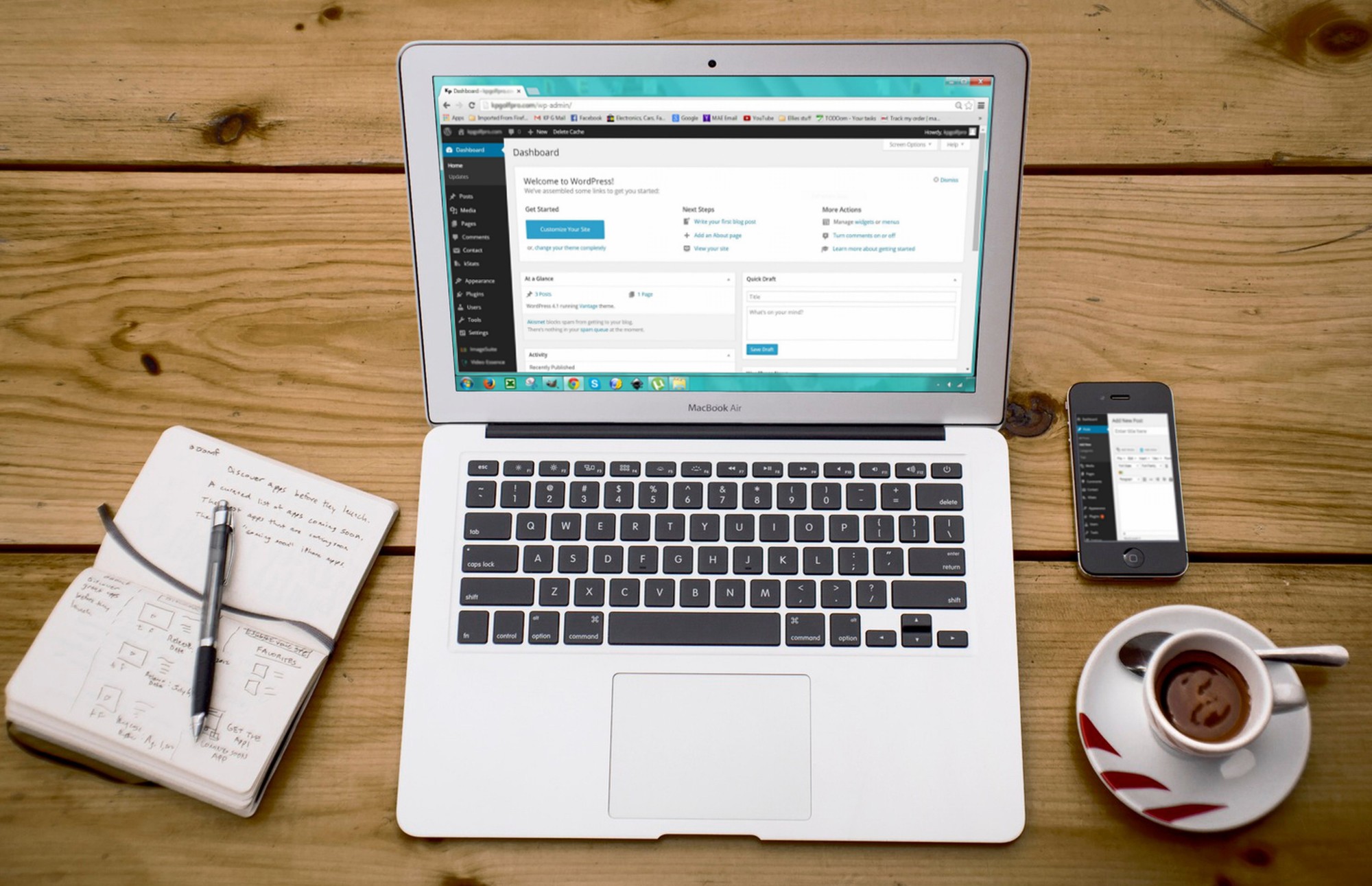
Learning WordPress: The Ultimate Guide for Beginners
If you’re making a website, WordPress is the way to go.
WordPress is one of the best free website builders in the world. There’s a pretty good chance that about half of the websites that you visit were built using WordPress. Why is that, you might ask?
Well, because learning WordPress is really easy. You don’t need to have any coding background whatsoever to set up a professional looking and functional website. When you log on, it might look a little daunting, but after a short trial and error period, you’ll be dragging and dropping fun elements into your new site.
In this post, we’re going to give you a sort of beginner’s guide to using WordPress. When you’re done reading this, you’ll have all of the tools to get started with making your site. As with anything, you’ll become more proficient with WordPress as you practice, but let’s start out with the basics.
The Beginner’s Guide to Learning WordPress
Why do so many people and businesses use WordPress? Yes, it’s easy to learn, but WordPress users are offered incredible flexibility and state of the art functionality for their web pages. There are now side industries based around WordPress care and upkeep, as roughly 1.1 million WordPress domains go up every six months.
The customizability is staggering, but for now, we’re going to assume that you know nothing about page building and start from the very beginning. Fear not, however, it won’t take long to get you off the ground.
Web Hosting
In a sense, web hosting is like a storage container for your website. It provides a server for all of the contents and data of your website to live in, leaving you to focus on putting your great content out into the world.
Choosing a web host can be a little daunting on the surface, but it’s actually pretty easy. When you’re choosing your host, there are a few things you should keep in mind, however.
Since you’re operating a content management website on WordPress, you’re going to need a lot of storage to keep your images and archives. It’s also important that your page is fast. SEO is partly dependent on page speed, so if you want to appear higher on search rankings, you should make sure that your host is fast.
Installation
Once you’ve got your web host chosen, you’re ready to install WordPress. Some web hosting sites will take care of this for you, but in the event that they don’t, we’ve got you covered.
All that you need to do is go to your cPanel and search for the WordPress installer. It’s a one-click installer, so all you have to do is find it, click it, and you’ll be good to go. It’s extremely unlikely that you’d ever have to manually install WordPress, but there are plenty of guides online showing you how to do that, as well.
Themes
One of the beautiful things about WordPress is its simplicity. When you start it up for the first time, a default theme will be loaded on to your site. Assuming that you want to use something a little more “you”, then you can change it up.
There are hundreds of free themes available directly on WordPress, but if you don’t see anything you like, you can purchase something from a third party. We have a hard time believing that you won’t find something that you’ll love on WordPress, though.
Our advice would be to keep it fairly simple, especially with your first WordPress site. It’s easy to get wrapped up in complicated themes and putting tons of add-ons on your site, but it’s going to slow you down and make the website building aspect of it harder on you in the long run.
Again, SEO is affected by what you put on your site. You’re going to slow the page speed down when you fill it with huge image files, regardless of the web hosting package that you paid for. Choose a simple theme and move on to your plugins.
Plugins
WordPress is one of the leaders in site building because you can add pretty well anything that you want on to your page. The plugins are probably the most fun and interesting part of building a WordPress site.
You can build forms, add forums, and add quick landing pages with plugins. There’ll be some plugins automatically added to your page when you first hop on WordPress, but you can get rid of them and add your own.
It’s super simple. Go to “plugins” on the sidebar, then select “add new” From there, you’ll be shown all of the available plugins, with the most popular sitting at the top. Find what you want, click “install,” wait for it to load and then click “activate.” From there, you can configure each plugin to do what you want.
Pages & Posting
Once you’ve got your themes, plugins, and menus set up, you can begin creating pages and posts. The difference between the two is at the heart of understanding WordPress and will keep your site concise and nice to use/look at.
Pages are usually set up at the beginning of your WordPress experience and kind of left alone. You use them to add to your menus and build on certain areas of your website, ie. your homepage, contact page, about us page, etc. Many people create new pages every time they want to post something, but that would be incorrect.
Go to “pages” in the sidebar, then “add new” to start on a new page. Your theme will most likely provide you with page building tools, but you can customize it however you like.
With posts, you’re posting your ongoing content, giving it a tag to categorize it, and putting it out into the world. To create a post, you simply click “posts” in the sidebar and “add new.” The post screen will come up and you start typing, add whatever media you want when you’re done, then give it a category.
You’re Ready to Make Your Site
Learning WordPress comes with practice. Your first site probably won’t be amazing, but as you get more comfortable with the WordPress platform, you’ll be able to make more streamlined and nice looking pages.
We’ve given you enough here to get a good start on your first website, so come up with a great domain name and get creating. We can’t wait to see what informative and creative content you’ve got up your sleeve.
