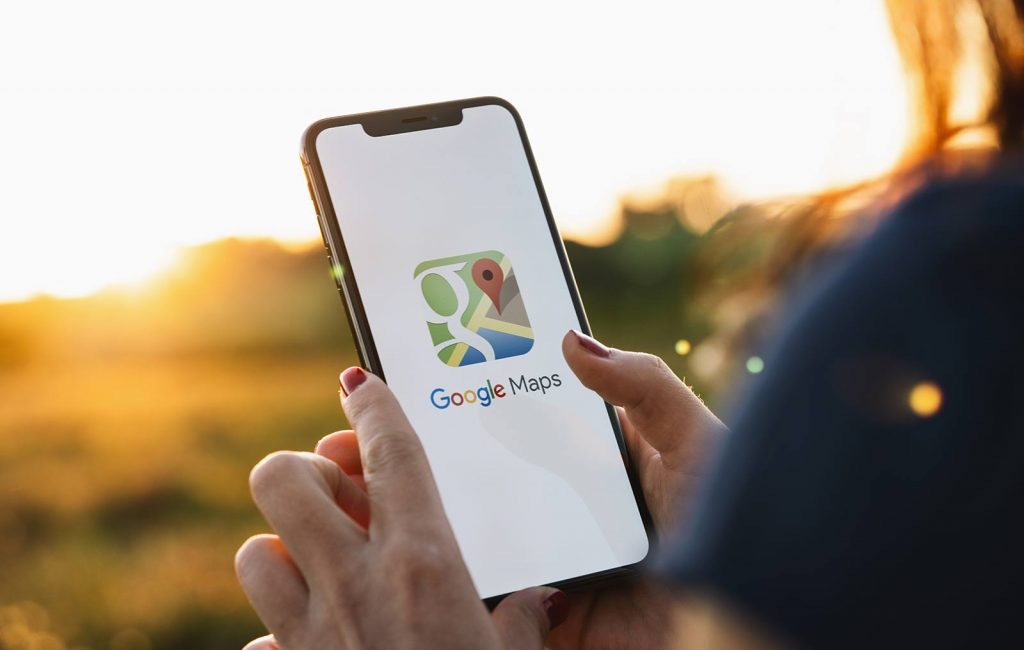
How To Rank Higher in Google Map Search – Complete Guide
The results are in! After talking to dozens of SEO experts, the absolute best thing you can do for small business marketing in 2020 is improving your appearance in Google Maps & Google My Business. Why? Google is changing the way search results are being displayed. They are promoting more paid advertisers at the top of search results, followed by map results and Google My Business listings, followed by the organic results. See below:
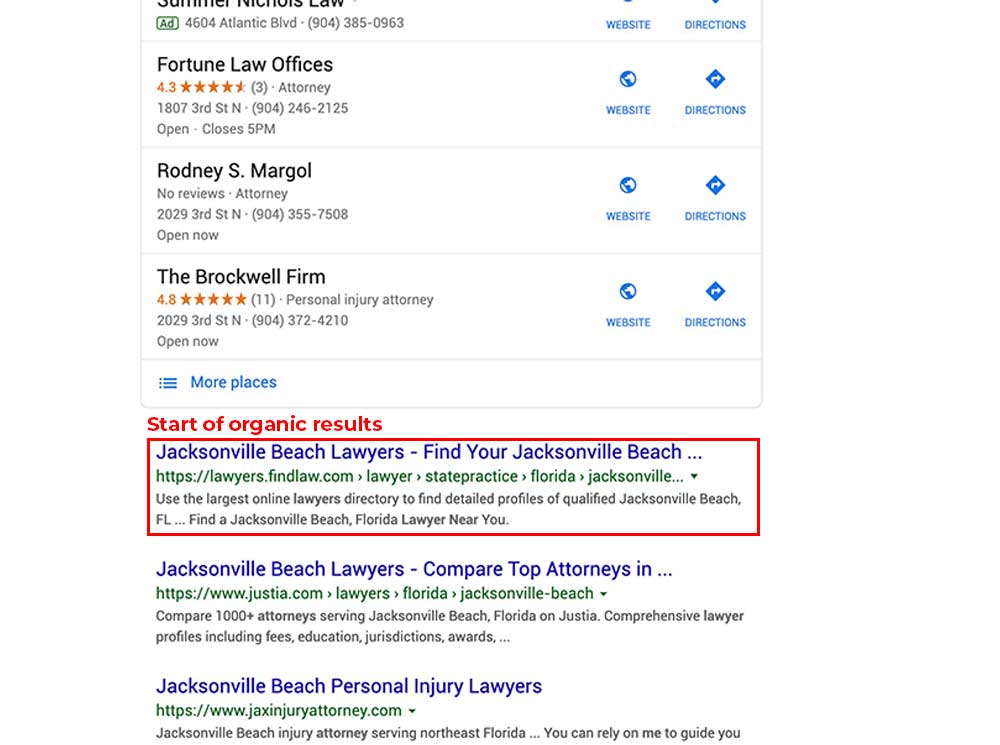
The organic results don’t even begin appearing until you’ve scrolled nearly two window frames! While organic SEO is still important, there is a strong opinion that you should cut back on some of the organic search ranking budget and start spending more on improving your Google My Business ranking & map search. After all, these appear above even the #1 ranked organic result.
How do you improve your Google Map Search ranking and Google My Business ranking? Let’s get into!
Short Version:
Below is a quick point by point process. We’ll get into more detail on each further down.
- Claim Your Listing / Register Your Business
- Complete Your Google Business Profile
- Use a local phone number associated with your business
- Keep profile regularly updated including hours
- Write An Effective Business Description
- Categorize Your Business Correctly & Update When Needed
- Add Photos To Your Listing
- Add Blog Posts To Your Listing
- Get Google Reviews
- Respond to Google Reviews
- Respond To Google’s Emails (holiday hours, etc.)
- Have a mobile-friendly website
- Link To Your Google My Business Profile
- Embed A Google Map
- Use YouTube over Vimeo
1. Claim Your Listing / Register Your Business
Before you can start working on any of the other steps, you must have a Google My Business listing created. If you already have one and know how to access it by going to https://business.google.com/ then feel free to skip this step. Since you’re still reading this, I assume that you don’t have a Google My Business listing created or you are unsure how to get to it so read on!
The great thing about Google My Business is that it is completely FREE and doesn’t take long to set up. To get started, you’ll visit https://www.google.com/business/. You’ll need your business name, address or areas you serve, your website, phone number, as well as a logo or images if available.
Once you arrive at https://business.google.com/, Google will prompt you for your Business name and will guide you through the set up process. Some businesses may already exist in Google’s system even if you did not set up the account yourself. In this case, you’ll ‘Claim’ the existing listing as the owner. If this is a new business not in Google’s system already, you’ll have to go through the creation process.
2. Complete Your Google Business Profile
I’m assuming at this point that you have your Google Business profile created. Maybe it was already created or you just went through the creation process but at this point we’re good to go. The next step is making sure we’ve filled out every dang field in your Google Business profile that is related to your business. This is extremely important. Even if you feel something doesn’t relate to your business, try to fill it out anyway. As an example, here at Arrivala we help companies get more business reviews online. In our Google Business profile, there is a place to put a link for how people can ‘Book An Appointment’. While we don’t really do appointments, we added a link to the contact form on our website.
With the above in mind, go to the ‘Info’ tab in your Google My Business profile and fill out everything you possibly can with related information. Profiles that are not considered ‘Complete’ by Google have no chance to rank against the competition.
3. Use A Local Phone Number Associated With Your Business
Two things here:
- Make sure the area code in your number matches the primary area code you serve. If you service multiple areas, try to use a phone number where the area code matches your business address.
- Make sure the number is associated with your business and is found on your website, social media profiles, and other related business profiles. Many companies like to use different phone numbers for specific marketing channels that allow for lead tracking. In our experience, this can have a negative impact on your Google My Business ranking since the phone number is not seen as matching your website by Google. It may even cause Google to ‘flag’ the number and recommend it be changed.
4. Keep Profile Regularly Updated
Make sure you keep your profile regularly updated. Most importantly, keep your hours updated. If a potential customer visits your location within your stated hours but you are not open, it may prompt a negative review from the customer. Furthermore, the customer may flag the hours as incorrect in your Google profile. Anytime a customer flags misinformation, it hurts your ranking.
5. Write An Effective Business Description
Within your Info tab on your Google My Business page, take some time to write a proper description of your business. At the time of this article, the maximum description length is 750 characters in Google. Shoot for using as much of that 750 characters as possible. Include keywords about what your business does, areas you service, etc.. Google looks within these descriptions to find appropriate keywords to rank your business for in search results and in Google Map results.
6. Categorize Your Business Correctly
Staying within the Info tab of the Google My Business editor, you’ll have the ability to define business categories. Add as many categories as are appropriate to your business. Don’t add categories if they are not truly what your business does. Google does verify categories by cross-checking your website information. The category field may be the single most important aspect of your Google My Business listing so make sure you spend time getting it right.
7. Add Photos To Your Listing
This step is extremely important as well. Navigate to the Photos tab within your Google My Business edit screen. Here, you’ll have the ability to add logos, outside photos, inside photos, photos of work that you’ve done, etc.. You can even add videos. Photos play a major role in determining how ‘Complete’ your business profile is. If possible, add a photo or video in every category possible. These don’t have to be high resolution photos taken by a professional. Whip out your iPhone and snap some quick pictures. They will more than satisfy the requirements.
8. Add Blog Posts To Your Listing
This can be a time consuming one but can pay off huge dividends in the long run. Ideally, you’ll have a blog on your website where you post to regularly. If this is the case, then every time you create a new blog post, add the post to Google Business as well. When you go to add a new blog post, I typically copy the first paragraph of text from the blog post we’ve already written and paste it into Google. Then, I select the Learn More button and link it to the full blog post. It only takes minutes to do. Blogs last on Google for 7 days until they are removed. Ideally, you should post 1-2 blog posts to your Google Business profile every week. This can be challenging for a lot of businesses but your business will be rewarded heavily in Google Business search results by making it a habit.
9. Get Google Reviews
Once you have your Google Business profile set up, Google Reviews will be the singular most important thing you can do to rise in map search rankings. Google likes businesses that have been verified and are liked by past customers. Also, customers like businesses that have reviews. In a recent study, it was found that over 84% of people trust reviews as much as they trust a word of mouth recommendation from a friend or family member. That’s a pretty crazy statistic and makes it understandable why Google puts such an emphasis on reviews. In order to get reviews, check out this post on five simple and (mostly) free ways to get more Google reviews.
You should also consider signing up for a service that helps automate your Google review collection.
10. Respond To Google Reviews
It only takes a couple of minutes every week and you’ll get a nice bump from Google in ranking. Whether the review is good or bad, respond to it from within your Google Business account. If it’s good, simply respond with a ‘Thanks for the review’ type of message. If it’s bad, make sure you address the complaint, offer to fix the situation, and/or explain your side of the story. A single negative review won’t affect your Google ranking but you should make sure customers understand their voices are heard.
11. Respond To Google’s Emails
On occasion, Google will send you emails asking you to verify the information within your Google Business profile. They may send you an email before an upcoming holiday like Thanksgiving or Christmas asking if you are operating under normal business hours. Or they may send you an email asking if a new category might work for your business. Make sure you click on every email and issue a response. Even if the information is already correct, simply validate that correctness with Google. They want to see that you are keeping your profile active and that the information is correct.
12. Have A Mobile-Friendly Website
Your website is extremely important to the success of your Google My Business profile and vice-versa. Google lists your website within your Google My Business profile. Since the majority of map searches happen on mobile devices, it’s imperative that the user be able to click on your website within the Google My Business profile and be taken to a website that works well on mobile devices. If your site is not mobile-friendly, it will drastically hurt your Google Business search ranking on mobile devices.
13. Link To Your Google My Business Profile
Within your website, make sure to link your address to your Google Map listing. This should just be a simple link, nothing fancy. All we’re doing here is establishing the connection between your website and your Google Business listing.
14. Embed a Google Map
Pretty straight forward and building on the last point of establishing a connection between your web properties. Embed a Google map somewhere on your website. It can be in the footer or on the contact page. You can use a website like this to quickly create a Google map and generate an embed code: https://www.embedgooglemap.net/
15. Use YouTube over Vimeo
If you are a cutting edge video production company or somebody that needs the premium features of Vimeo than you can ignore this step. I’m not trying to hate on Vimeo as it is a great platform, one that I love to use. However, if we’re going for pure search ranking here, YouTube is the clear winner. YouTube is owned by Google and the data is shared between both services. Having videos about your service, video testimonials, etc. uploaded to YouTube that then gets embedded on your website or Google Business profile will give you a solid boost in ranking.
Thanks for reading and following along. We believe Google Business profiles will have an even bigger role in small business marketing throughout the roaring 20s. We hope you learned some things and will implement as much of the points above as possible. Here at Arrivala, we help businesses with review collection which can be a big part of improving your Google Business profile. Have a look at our homepage, https://arrivala.com, to learn more or sign-up for a free account today.
