A Comparison between IronPDF and PDFCrowd
Photo from Unsplash
Originally Posted On: https://ironpdf.com/blog/compare-to-other-components/pdf-crowd/
IronPDF and PDFCrowd – A Comprehensive Comparison
Ever-improving technology means smarter time-saving solutions for everyone, and especially developers. Automation is now the key to the software development processes. Working with PDF files in C# has proved difficult for developers over many years. There is a wide variety of factors to take into account when rendering content from PDF files, and even more so when converting content from different formats to PDF. These issues have now been solved with the completion of numerous libraries designed to read, write, create, and convert to PDF from different formats.
This article will compare two of the most popular PDF libraries for .NET and .NET Core developers. These two libraries are:
- IronPDF
- PDFCrowd
IronPDF and PDFCrowd are both libraries that provide methods to create, manipulate and print PDFs in .NET and .NET Core. The next question is to decide which C# PDF Library is best suited for your .NET project? You can weigh up your decision as you read the following comparison between the two libraries and their respective standout features for converting and manipulating PDFs.
Let’s have a look at what both libraries have to offer first, and then move on to the comparison itself.
IronPDF and its Main Features
IronPDF .NET PDF Library solution is a dream for developers, especially software engineers who use C#. You can easily create a core pdf library for .NET with this excellent tool.
IronPDF uses a .NET Chromium engine to render HTML pages to PDF files. With HTML to PDF there is no need to use complex APIs to position or design PDFs. IronPDF supports standard web documents: HTML, ASPX, JS, CSS, and images.
It also enables you to create a .NET PDF library using HTML5, CSS, Javascript, and images. You can effortlessly edit, stamp, and add headers and footers to a PDF. Further, it makes it very easy to read PDF text and extract images.
You can download the software product from this link.
The IronPDF C# Library – Standout Features
Some of the important features include:
Create PDFs (Html to Pdf)
- Create PDF documents from HTML 4 and 5, CSS, and JavaScript
- Generate PDF documents from URL
- Load URL with custom network login credentials, User-Agents, Proxies, Cookies, HTTP headers, form variables allowing login behind HTML login forms
Edit Existing PDF Documents Without Adobe Acrobat
- Read and fill form fields data
- Extract images and texts from PDF
- Stamp new HTML Content onto any existing PDF page
- Add logical or HTML headers and footers
Manipulate Existing PDF Documents
- Load and parse existing PDF documents
- Merge and split content in PDF documents
- Add headers, footers, annotations, bookmarks, watermarks, text, and image assets
Convert from Multiple Formats
- ASPX WebForms – convert, with 3 lines of code, ASP.NET webforms to downloadable PDFs viewable in the browser
- HTML Document – convert HTML to PDF
- Custom ‘base URL’ to allow accessible asset files across the web
- Responsive layouts through Virtual Viewport (width and height)
- Accept HTML encoded in any major file encoding (Default to UTF-8)
Save and Print
- Save and load from file, binary data, or MemoryStreams
- Screen or Print CSS media types
- Turn PDF files into a PrintDocument object and print without Adobe (with minimal code)
- Export official Log files with details about API success and debug errors in source code
The PDFCrowd Library – Standout Features
The Pdfcrowd.com API is a professional solution for creating PDF and screenshot images from web pages and HTML documents. It is an online web service that allows you to convert any web page to PDF. The API is a web service where your input is converted on PDFCrowd servers.
It is high-quality and fast, thereby saving you time. It is safe and has the ability to compress files.
PDFCrowd API Features
Here are some of the most important PDFCrowd Features:
HTML to PDF API
- Easy to use API client SDK libraries
- Support for the latest web standards
- The integration takes only a few minutes to set up, no third-party libraries are needed
- Available virtually on any platform – Windows, Linux, macOS, BSD, Unix-like systems, etc.
- Reliable, widely available, and with support for the latest HTML5, CSS3 and JavaScript specifications
API Playground
- Interactively explore API settings
- PDF preview, automatic code generation
- Convert web pages, HTML files or HTML code
Note: PDFCrowd does not provide a standalone SDK that can be used offline.
The rest of this article will look at the following topics:
- Creating a Project
- IronPDF C# Library Installation
- PDFCrowd API Installation
- Create a PDF from an Existing URL
- Create a PDF from HTML Input String
- Convert ASPX Pages to PDF
- Convert XML to PDF
- Convert Images to PDF
- Licensing
- Summary and Conclusion
1. Creating an ASP.NET Project
Use the following steps to create an ASP.NET website:
- Open Visual Studio 2019
- Click on File from menu and then click on “New Project” to create a new project
- Select Web under Visual C# in the project type list box
- Select ASP.NET Web Application (.Net Framework) and click OK as shown in the below screenshot
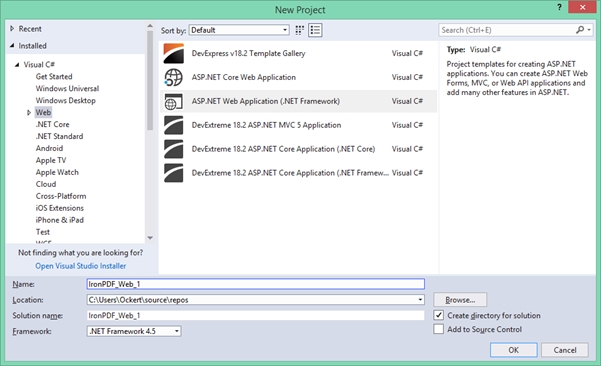 Figure 1 – New Project Dialog Box
Figure 1 – New Project Dialog Box
- From the next screen, choose “Web Forms” as showing in the screenshot below.
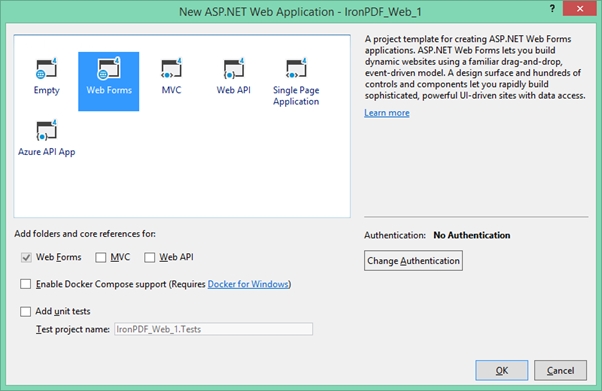 Figure 2 – Web Forms
Figure 2 – Web Forms
- Once all is selected, Click Ok.
Now the project is created and we are almost ready to test the libraries. However, we still need to install and integrate them into our project. Let’s install IronPDF first.
2. IronPDF C# Library Installation
There are four ways to download and install the IronPDF library. They are as follows:
- Using Visual Studio
- The Developer Command Prompt
- Download the NuGet Package directly
- Download the IronPDF .DLL Library
Let’s take a closer look at each one.
2.1 Using Visual Studio
Visual Studio provides the NuGet Package Manager to install NuGet packages in your projects. You can access it through the Project Menu, or by right-clicking your project in the Solution Explorer. Both these options are shown below in screenshots as Figures 3 and 4.
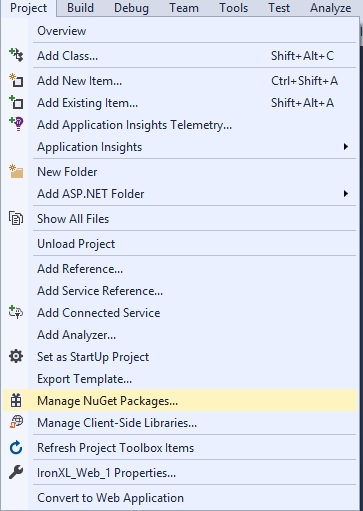 Figure 3 – Project Menu > Manage NuGet Packages
Figure 3 – Project Menu > Manage NuGet Packages
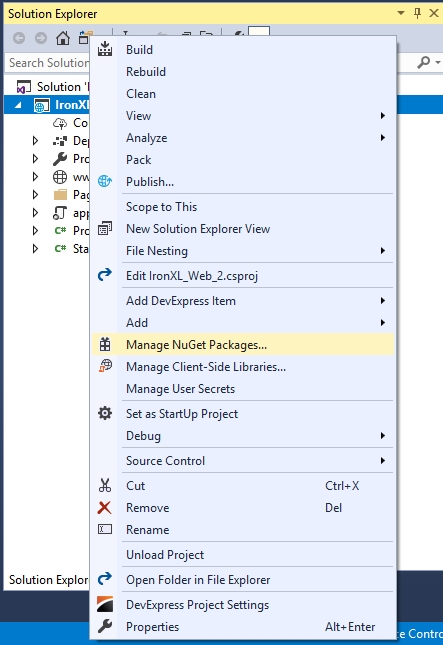 Figure 4 – Right Click Solution Explorer
Figure 4 – Right Click Solution Explorer
Once selected, browse for the IronPDF package and install it, as shown in the screenshot below.
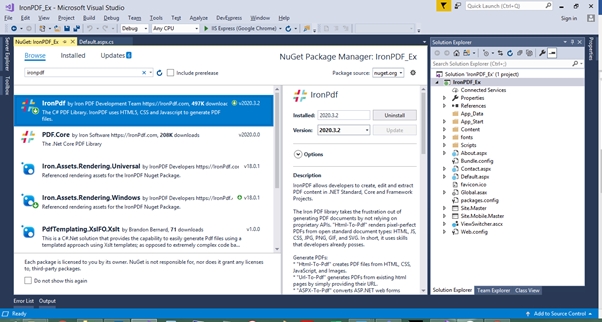 Figure 5 – Install IronPDF from NuGet Package
Figure 5 – Install IronPDF from NuGet Package
2.2 Using the Developer Command Prompt
Another way to download and install IronPDF C# Library is to make use of the following steps to install the IronPDF NuGet package through the Developer Command Prompt.
- Open the Developer Command Prompt – usually found under the Visual Studio folder
- Type the following command:
PM > Install-Package IronPdf - Press Enter
- This will download and install the package
- Reload your Visual Studio project and start using it
2.3. Download the NuGet Package Directly
The third way to download and install IronPDF is to follow the steps below. This can be done by visiting the NuGet site directly and downloading the package. The steps are:
- Navigate to https://www.nuget.org/packages/IronPdf/
- Select Download Package
- Double click the downloaded package
- The package will get installed
- Reload your Visual Studio project and start using it
2.4. Install IronPDF by Downloading the Library
You can directly download the IronPDF .DLL file directly from the website. It can be directly downloaded from the IronPDF DLL download.
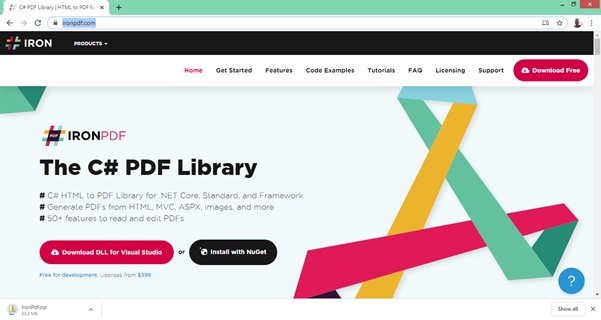 Figure 6 – Direct Download IronPDF C# Library
Figure 6 – Direct Download IronPDF C# Library
Reference the Library in your project by using the next steps:
- Right-click the Solution in the Solution Explorer
- Select References
- Browse for the IronPDF.dll library
- Click OK
All done! IronPDF is downloaded, installed and ready to use. However, before that we should install PDFCrowd API.
3.PDFCrowd API Installation
Authentication
Authentication is needed in order to use the Pdfcrowd API client. The credentials used to access the API are your Pdfcrowd username and the API key.
Pdfcrowd API Client Library for .Net
The Pdfcrowd API client library allows you to run conversions between HTML, PDF and various image formats. The .NET API client library enables easy implementation of the Pdfcrowd API in your .NET applications.
There are three ways to install PDFCrowd API Client Library for .Net:
- Direct Download of the Pdfcrowd client as a Zip
- Via the NuGet Package Manager for the Pdfcrowd official client package
- The Pdfcrowd GitHub Repository
Let’s have a closer look at each one.
3.1 Direct Download
Download pdfcrowd-5.2.0-dotnet.zip, unzip it and add a reference to pdfcrowd.dll to your project.
Reference the Library in your project by using the next steps:
- Right-click the Solution in the Solution Explorer
- Select References
- Browse for the pdfcrowd.dll library
- Click OK
3.2 The NuGet Package Manager via the Developer Command Prompt
Another way to download and install the PDFCrowd API is to make use of the following steps to install the PDFCrowd API Client NuGet package using the Developer Command Prompt.
- Open Developer Command Prompt – usually found under the Visual Studio folder
- Type the following command:
PM > Install-Package Pdfcrowd.official -Version 5.2.0 - Press Enter
- This will download and install the package
- Reload your Visual Studio project and start using it
3.3 GitHub Repository
To install PDFCrowd, you can clone pdfcrowd-dotnet from Github and build the library. This client library is licensed under the MIT License.
Use the following commands to build the PDFCrowd API Client library:
git clone https://github.com/pdfcrowd/pdfcrowd-dotnetcd pdfcrowd-dotnet-
make.bat #on Windows -
make all #on Unix
Now that we have created the project and installed the necessary libraries, let’s start comparing the IronPDF and PDFCrowd libraries in terms of code.
4. Create a PDF from an Existing URL
Both libraries provide the facility to convert an HTML webpage to PDF. Let’s have a look at the code for each library one-by-one.
4.1. Existing URL to PDF using IronPDF
IronPDF makes it very straightforward to render HTML from existing URLs as PDF documents. There is a very high level of support for Javascript, Images, Forms and CSS.
The following code is using IronPDF to create a PDF document directly from a website address.
IronPdf.ChromePdfRenderer Renderer = new IronPdf.ChromePdfRenderer();using var Pdf = Renderer.RenderUrlAsPdf("https://ironpdf.com/");Pdf.SaveAs("url.pdf");
4.2 Existing URL to PDF using PDFCrowd
With PDFCrowd it is also very easy to convert URLs into PDF documents. The following code is using PDFCrowd to generate a PDF document directly from a website address.
// create the API client instancepdfcrowd.HtmlToPdfClient client = new pdfcrowd.HtmlToPdfClient("demo", "ce544b6ea52a5621fb9d55f8b542d14d");// run the conversion and write the result to a fileclient.convertUrlToFile("http://www.pdfcrowd.com", "example.pdf");
5. Create a PDF from HTML Input String
IronPDF and PDFCrowd both provide the facility to generate PDF from a string containing HTML. Both use only two lines of code to accomplish this task.
5.1. HTML Input String using IronPDF
The following code shows that a PDF document can be rendered using an HTML input string. You can choose simple HTML, or also incorporate CSS, images and JavaScript.
var Renderer = new IronPdf.ChromePdfRenderer();using var PDF = Renderer.RenderHtmlAsPdf("<h1>Html with CSS and Images</h1>");PDF.SaveAs("pixel-perfect.pdf");// Load external html assets: images, css and javascript.// An optional BasePath 'C:siteassets' is set as the file location to load assets fromusing var AdvancedPDF = Renderer.RenderHtmlAsPdf("<img src='icons/iron.png'>", @"C:siteassets");AdvancedPDF.SaveAs("html-with-assets.pdf");
5.2. HTML Input String using PDFCrowd
The following code shows that a PDF document can be generated using a string containing HTML. The HTML input string can also be used to convert to in-memory PDF, and write the resulting PDF to an Output Stream.
// create the API client instancepdfcrowd.HtmlToPdfClient client = new pdfcrowd.HtmlToPdfClient("demo", "ce544b6ea52a5621fb9d55f8b542d14d");// run the conversion and write the result to a fileclient.convertStringToFile("<html><body><h1>Hello World!</h1></body></html>", "HelloWorld.pdf");// run the conversion and store the result into the "pdf" variablebyte[] pdf = client.convertString("<html><body><h1>Hello World!</h1></body></html>");// at this point the "pdf" variable contains PDF raw data and// can be sent in an HTTP response, saved to a file, etc.// create an output stream for the conversion resultFileStream outputStream = new FileStream("HelloWorld.pdf", FileMode.CreateNew);// run the conversion and write the result into the output streamclient.convertStringToStream("<html><body><h1>Hello World!</h1></body></html>", outputStream);// close the output streamoutputStream.Close();
Convert ASPX Pages to PDF
The next code for both IronPDF and PDFCrowd creates a PDF document from an ASP.NET web page.
6.1. ASPX Page to PDF using IronPDF
The following code renders the ASPX web page file to PDF using IronPDF. This is a one-line code and very easy to use. More options can be added to PDF settings while rendering.
protected void Page_Load(object sender, EventArgs e){IronPdf.AspxToPdf.RenderThisPageAsPdf();}
6.2. ASPX Page to PDF using PDFCrowd
The following code renders the ASPX web page file to PDF using PDFCrowd. This allows you to set complete HTTP response headers and send the result in HTTP response to be viewed in the web browser as PDF.
// create the API client instancepdfcrowd.HtmlToPdfClient client = new pdfcrowd.HtmlToPdfClient("demo", "ce544b6ea52a5621fb9d55f8b542d14d");// run the conversion and store the result into the "pdf" variablebyte[] pdf = client.convertUrl("https://en.wikipedia.org");// set HTTP response headersResponse.ContentType = "application/pdf";Response.Headers.Add("Cache-Control", "max-age=0");Response.Headers.Add("Accept-Ranges", "none");Response.Headers.Add("Content-Disposition", "attachment; filename*=UTF-8''" + Uri.EscapeUriString("result.pdf"));// send the result in the HTTP responseResponse.OutputStream.Write(pdf, 0, pdf.Length);Response.Flush();
7. Convert XML to PDF
The following code takes XML and converts it to PDF for IronPDF and PDFCrowd API.
7.1. Convert XML to PDF Using IronPDF
C# XML to PDF directly can be a complex challenge. We have found that when converting XML to PDF in C# it is best to start with XSLT. XML may be rendered to PDF via HTML(5) using XLST transformations.
private void XMLtoPDF(string XSLT, string XML){XslCompiledTransform transform = new XslCompiledTransform();using(XmlReader reader = XmlReader.Create(new StringReader(XSLT))){transform.Load(reader);}StringWriter results = new StringWriter();using(XmlReader reader = XmlReader.Create(new StringReader(XML))){transform.Transform(reader, null, results);}IronPdf.ChromePdfRenderer Renderer = new IronPdf.ChromePdfRenderer();// options, headers, and footers may be set there// Render our XML as a PDF via XSLTusing var PDF = Renderer.RenderHtmlAsPdf(results.ToString())lPDF.SaveAs("XMLtoPDF.pdf");}
The structure of the XSLT file is as follows:
<?xml version="1.0" encoding="UTF-8"?><xsl:stylesheet version="1.0"xmlns:xsl="http://www.w3.org/1999/XSL/Transform"><xsl:template match="/"><html><body><h2>My CD Collection</h2><p>Titles:<xsl:for-each select="catalog/cd"><xsl:value-of select="title"/><xsl:if test="position() < last()-1"><xsl:text>, </xsl:text></xsl:if><xsl:if test="position()=last()-1"><xsl:text>, and </xsl:text></xsl:if><xsl:if test="position()=last()"><xsl:text>!</xsl:text></xsl:if></xsl:for-each></p></body></html></xsl:template></xsl:stylesheet>
7.2. Convert XML to PDF using PDFCrowd
The PDFCrowd API Client enables the rendering of HTML templates. The template syntax is based on the Jinja template rendering engine. The XML format is also supported by PDFCrowd API Client and can be used with this syntax.
// create the API client instancepdfcrowd.HtmlToPdfClient client = new pdfcrowd.HtmlToPdfClient("{{ user_name }}", "{{ api_key }}");// configure the conversionclient.setDataString(@"<?xml version=""1.0"" encoding=""UTF-8""?><data><name>World</name><product>Pdfcrowd API</product></data>");// run the conversion and write the result to a fileclient.convertStringToFile("Hello {{ data.name }} from {{ data.product }}", "output.pdf");
8. Convert Images to PDF
8.1. Convert Images to PDF using IronPDF
In the IronPDF library, PDF documents can be easily constructed from one or more image files using the IronPdf.ImageToPdfConverter Class.
// One or more images as IEnumerable. This example selects all JPEG images in a specific folder.var ImageFiles = System.IO.Directory.EnumerateFiles(@"C:projectassets").Where(f => f.EndsWith(".jpg") || f.EndsWith(".jpeg"));// Convert the images to a PDF and save it.using var PDF = ImageToPdfConverter.ImageToPdf(ImageFiles);PDF.SaveAs(@"C:projectcomposite.pdf");//Also see PdfDocument.RasterizeToImageFiles() method to flatten a PDF to images or thumbnails
8.2. Convert Images to PDF using PDFCrowd
PDFCrowd also provides the facility to convert images to PDF with a variety of options. It also provides an option to convert an image from a URL. The following code shows how to convert an image to PDF from local storage.
// create the API client instancepdfcrowd.ImageToPdfClient client = new pdfcrowd.ImageToPdfClient("your_username", "your_apikey");// run the conversion and write the result to a fileclient.convertFileToFile("/path/to/logo.png", "logo.pdf");
9. Licensing
PDFCrowd is a web service that creates PDF files from other formats online. It comes with different price structures, the lowest being $11/month for a limit of 200 credits, where 1 credit equals 0.5Mb of output data. You can also sign up for free trial. The detailed pricing can be checked here on the pricing page of PDFCrowd.
IronPDF, on the other hand, is a C# PDF library. It is free for development and can always be licensed for commercial deployment. Licenses are available for single-project use, single developers, agencies and global corporations, as well as SaaS and OEM redistribution. All licenses include: a 30-day money-back guarantee, one year of product support & updates, validity for dev/staging/production, and also a permanent license (one-time purchase). The Lite package starts from $499. IrondPDF packages are permanent and there are no ongoing costs, while in comparison, PDFCrowd does have ongoing costs.
10. Summary and Conclusion
Summary
IronPDF does not render HTML to PDF from a remote server. It actually spins up an instance of a real standard compliant web browser behind the scenes (without any additional software needing to be installed). The HTML is rendered with complete accuracy – and in a vector format suitable for the highest standards of commercial printing. The output is a clean and high-quality PDF. It is openly commercial, with licensing and pricing details all published on the website.
PDFCrowd also converts the HTML in any given format to PDF with the highest accuracy and absolutely no downtime, as it runs on cloud servers at multiple locations. PDFCrowd is a web-based API that offers an online service to convert to PDF. Server-side API client libraries make it easy for you to use the Pdfcrowd HTML to PDF API. These libraries are available in a variety of popular server-side programming languages. Pricing details are listed on the website.
Conclusion
IronPDF has a slight advantage over PDFCrowd as it can work offline once installed. IronPDF is highly recommended for pragmatic coders seeking to work effectively and efficiently. Most importantly, it is time-saving. PDFCrowd can be useful when dealing with PDFs in different server-side languages. Moreover, IronPDF packages provide a lifetime license, and there are no ongoing costs, while PDFCrowd does have ongoing costs.
